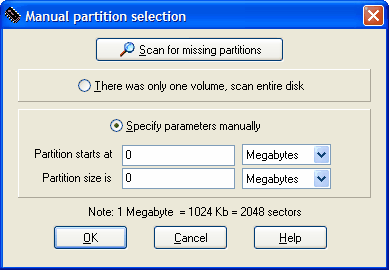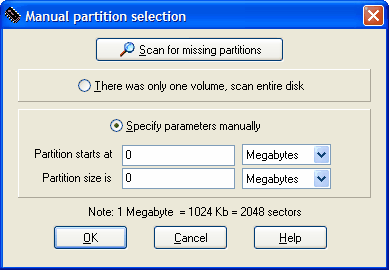Partition selection tab
The list shows all the available partitions stored on the physical disk. Some partitions may be missing because system information about them is damaged beyond recognition.
The following parameters are shown for each partition found:
Filesystem type - displays partition type as recorded in Master Boot Sector. Actual volume type is not tested at this time.
Start at, Mb and Size, Mb - these values describe the location of volume on the physical disk.
Active - Can be "Yes" or "No". "Yes" indicates that partition is configured so that BIOS attempts to load the operating system from this partition when computer starts.
Type - Can be "Primary" or "Logical", which corresponds to the basic (old-style MBR) partition type. "Dynamic" parition type indicates a Windows 2000/XP dynamic disk listed in LDM (Logical Disk Management) database but without its corresponding entry in MBR. "Scan" type is used to indicate partitions found by scanning the disk, rather than by partition table analysis.
Label - Displays the volume label as recorded in a volume boot sector. Always "N/A" for NTFS volumes because NTFS does not store the volume label in the boot sector.
Checking boot sector validity
Defining partition to scan manually.
In some cases MBR is corrupt or physically unreadable, and you need to define a partition configuration manually.
To do so, click "Manual" in partition selection tab. The following dialog box will appear:
If there was only one volume on the physical disk, select the appropriate option and hit "OK".
If there was more than one volume, you will need to perform some calculations.
1. Sum up sizes of all partitions preceding the one you need to recover. Keep in mind that 1Gb is 1024Mb (rather than 1000Mb). Subtract 50 Mb from the result and now you have a partition start location. If the result is negative, assume it is zero. Enter it into "Partition starts at" field.
2. Enter partition size + 100 Mb into "Partition size is" field.
3. Hit "OK".
Please be careful and double-check results you got. The -50 Mb at start and +100Mb at end are added to avoid possible errors due to Gb-to-Mb conversion and/or inexact partition positioning.
If you know exact partition start and size, you may want to switch units to "Sectors" and enter those values.
Partition table analysis results
During the partition analysis, filesystem control structures are examined and inconsistencies recorded. You can view the list of problems encountered during partition analysis by clicking "Details".
Scanning for missing volumes ("Scan" button) during Manual mode operation